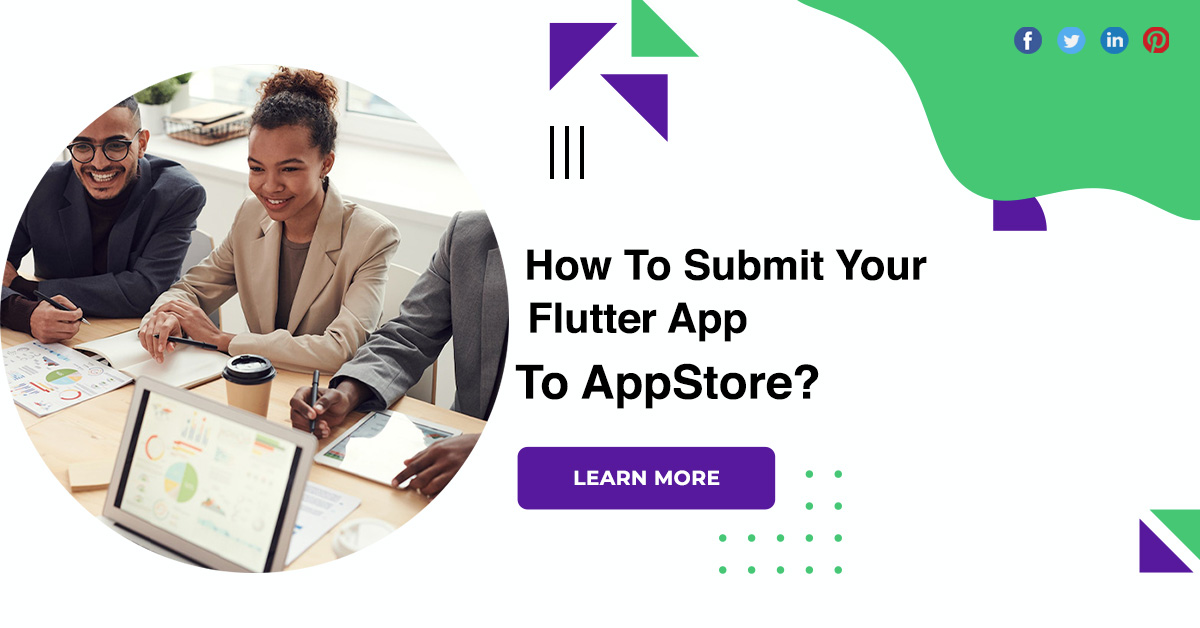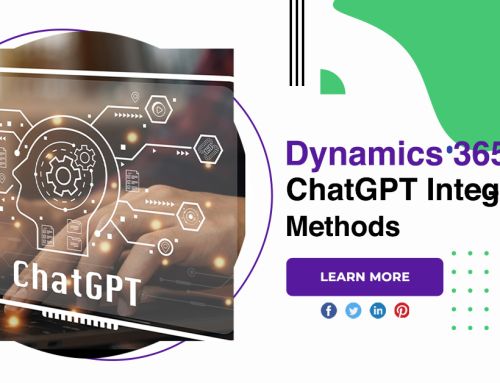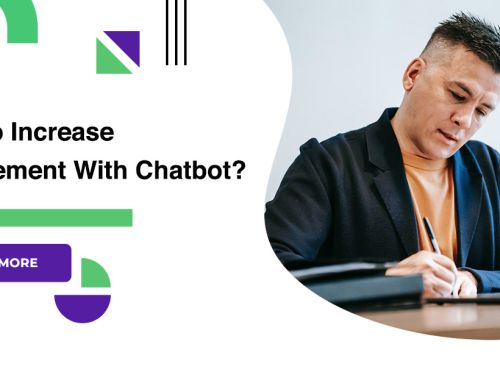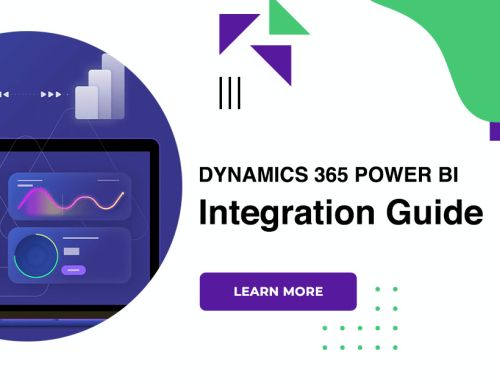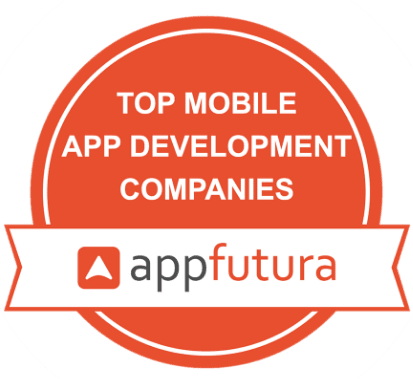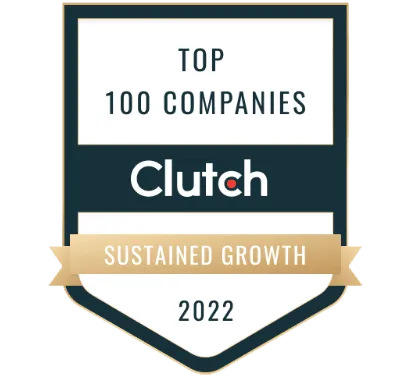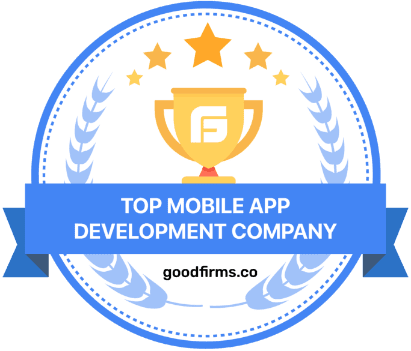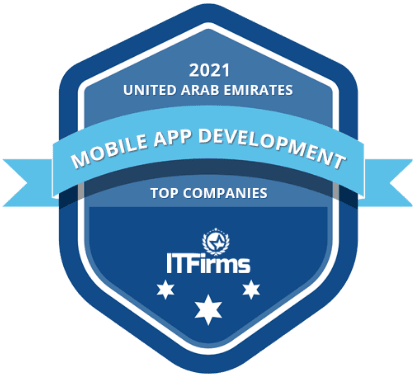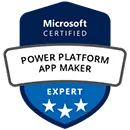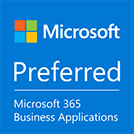How To Submit Your Flutter App To AppStore?
This is a short guide for beginners on how to release Flutter on Google Play Store and Apple Store. This blog post covers a number of steps you can take to publish your app with as few problems as possible. In this guide, you’ll learn how to add a launcher icon, what the app signing process looks like, how to handle.
Flutter app to AppStore
Icon
You will need to set the app launcher icon to start the process. You can easily do this using the Easy App icon. you’ll need to select a foreground image that will be the main base of your icon. Choose a background color and download the icon set.
Package name and label
Each Android app has a unique App ID, also known as a Package Name or Bundle ID in the Apple ecosystem, written in reverse domain name style, This ID uniquely identifies your app on your device and in app stores. If you change the app ID after publishing the app, the Google Play Store and the Apple Store will treat the app as completely different. So once you publish your app, you should never change your app ID. You can still have different app IDs for each of the app stores because you’re technically publishing completely different apps.
Android
To change the package name in Android, you need to replace the default ID in the following folders. You will also change the label in the last folder, which is the text displayed under the app icon on your device.

Apple
First, you will need to register a new identifier and create an App ID. Create a description that works best for you and an Explicit Bundle ID type. The package ID must be unique to the app store. If you select an existing one, a popup will ask you to change it.
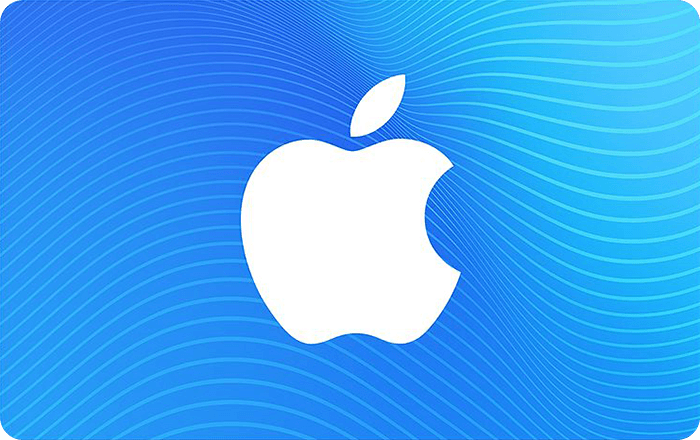
Select options and services that match those in your application
- How to prepare an application for release?
- App signing and Apple certificates
- To upload an app to both app stores, you will need to digitally sign it.
To protect your application, you will need a generated certificate and a digital key that provides a unique, encrypted and reasonably unassailable signature. This proves that the app came from you and not from another suspicious source.
Google play store
You use the Key and Certificate Manager to create a Java keystore in the Google Play Store that serves as a certificate and private key store. As developers, we need to create an upload key while Google processes the app’s signing key for distribution. A keystore is basically a simple file with a really big block of encrypted data.

Apple store
Apple signing is completely different from Google app signing. It is based on certificates and distribution profiles that are processed in Xcode and created on developer. These certificates are also needed to test the app on iPhones. First you will need to create a certificate signing request. To do this, simply open Keychain Access located in Utilities on your Mac and select the option to request a certificate from a certificate authority.
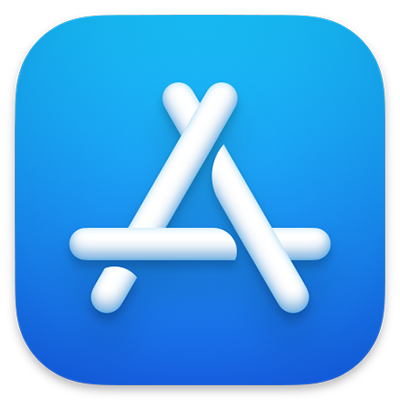
Time to double check
Before you release your app, make sure you check the most important settings in your project and that your Android and iOS app is properly configured to avoid any problems or headaches in the long run.
Conclusion
So once you publish your app, you should never change your app ID. You can still have different app IDs for each of the app stores because you’re technically publishing completely different apps.