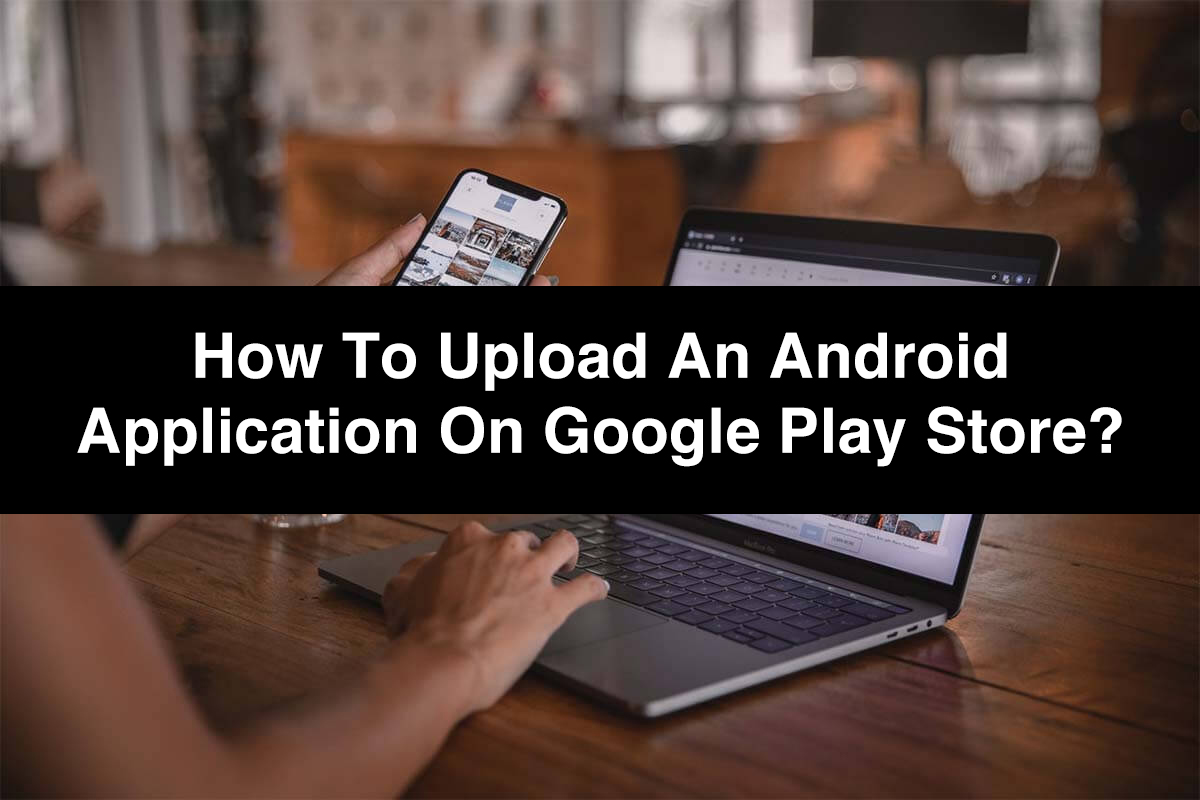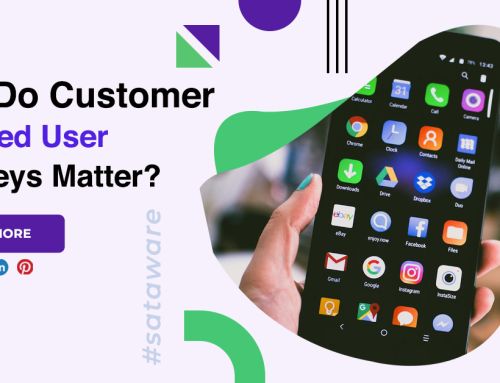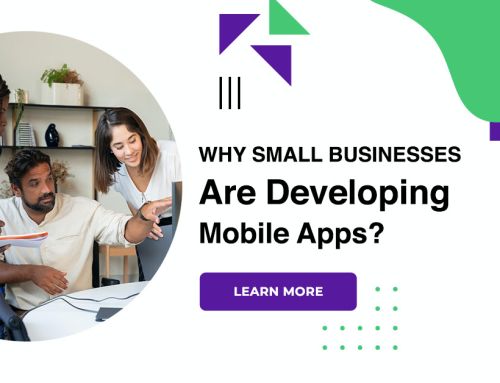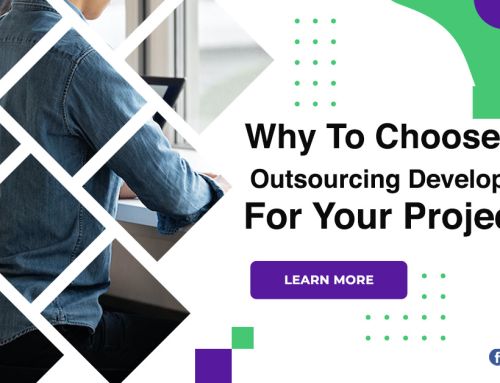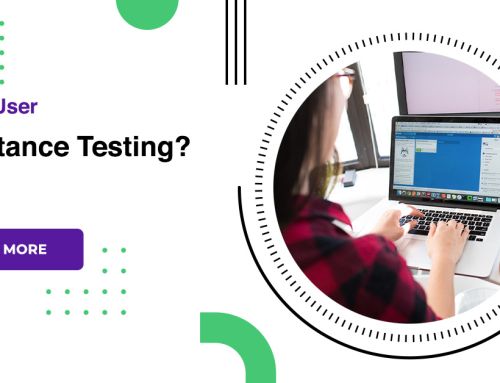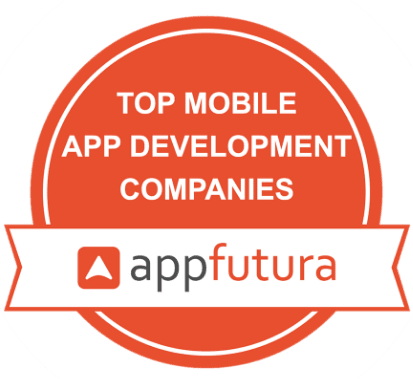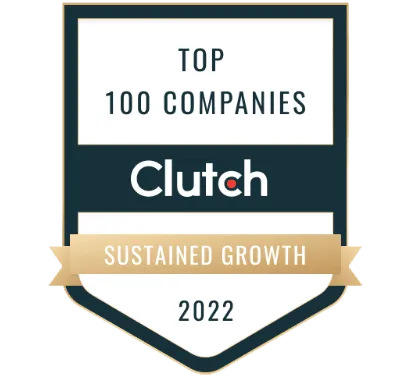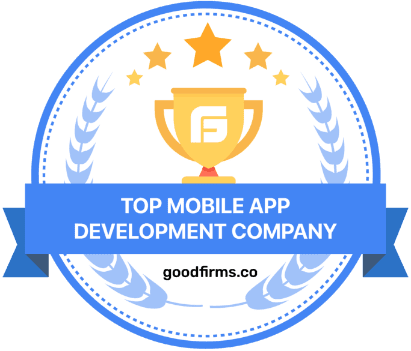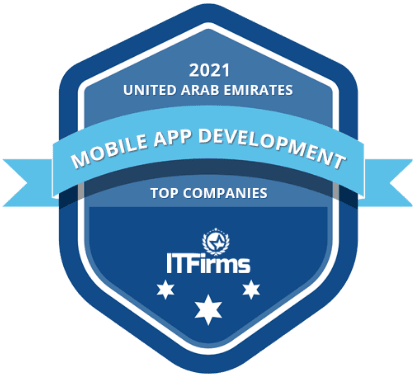How to upload an Android application on Google Play store?
Smartphones are the most essential apparatus for users. Over 60% of people sleep with their phones and check it first thing in the morning. So, start-ups and entrepreneurs have successfully picked the opportunity by promoting apps for almost everything. No one can hesitate the famous and dominance of the Google Play Store in the domain of mobile applications and software. If you are doubting how to upload app to Google Play Store, then this is the guide you were looking for!
Approximately all businesses, including retail stores, have mobile apps to keep their audience committed. opportunities are that by now, you too are planning to upload app to google play store. And what better podium to reach billions of users than the Google Play Store.
How to Upload App to Google Play Store?
Google Play Developer assuage
To upload app to Google Play Store, a developer dashboard is compulsory. Developer console is kind of a backend governing center, from where developers upload app to Google Play Store. There is a one-time fee of $25 by which app developers can open an account, loaded with functions and control benefits. You need to fill out all the documents asked while creating the account, such as your name, country, and more. After you complete the submission of your account it will take up to 48 hours to get approved.
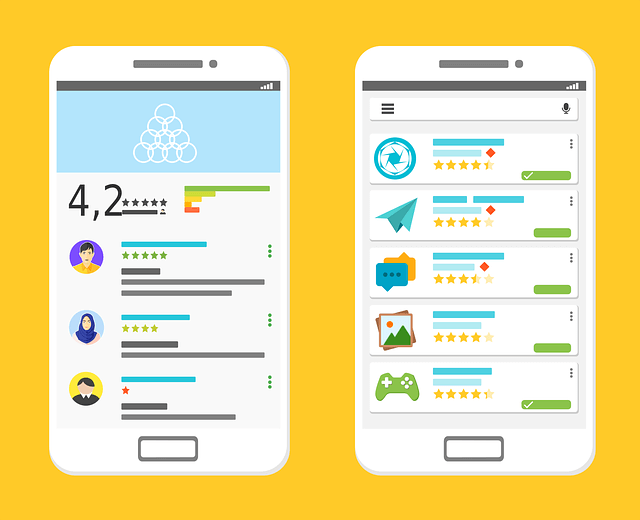
Link Developer Account with Google Wallet Merchant Account
If the app getting launched to Play Store supports in-app purchases, then you will require to create a merchant account.
- Go to Google Console account
- Select menu and click“Reports”
- Tap on ‘Financial Reports’
- Choose ‘Set up a merchant account now’
- Enter your business details and submit
Now Your merchant account linked to your Google Console account.
Create Application
After you are logged into your developer account,
- Go to a menu select ‘All applications’ tab
- Click on ‘Create Application’
- Choose the application’s default language
- Add your application’s title then click ‘Create’.
App Store Listing
In this step, you need to fill in details about your app to upload app to Google Play Store. The following steps you need to take for listing your app on app store:
- Enter an app title
- Add your Description (up to 4000 words)
- Upload app screenshots, images, icons, videos, etc.
- Classify your app into a reliable type and category.
- Enter your contact details, E-mail ID, website, etc.
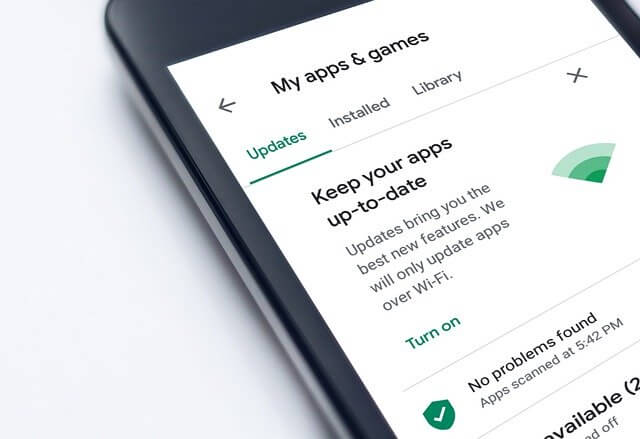
Upload the Android Package Kit
The APK can be uploaded by Whether dropping it into the box or by browsing and handling. Follow the steps to upload the APK files.
- Go to the menu, click on Release Management.
- Click App Releases.
- select the type of release for the first release from an internal test, closed test, open test, or production release.
- Click on Create Release.
If you are determining to test your app among certain users, then select from an internal test, closed test, or open test. If you are prepared to publish your app to the mass audience, then choose production release.
Add Content Rating
There are high opportunities that the app will be eliminated from the Google Play Store if it isn’t rated.
- Select app from play Console
- Go to the menu and click store presence
The rating helps in impressing the relevant audience to the app. However, assure that you give exact data and correct rating. Not only will a false rating misguide the users but may also get the app removed from the Google Play Store.
Choose a Pricing and Distribution Model
Now you are moving to the final step of upload app to Google Play Store. You can plan your app to be whether Paid or Free. Be careful when choosing your pricing model. Then, plan the countries you wish your app to be distributed in. Whether You can choose all countries or mark particular countries for your app distribution. You can also choose particular Android programs and devices for your app.
Publish Your App
Make sure about everything is right, take the final step. Upload the application to the podium.
- Go back to the ‘App Releases’ tab
- Select ‘Manage Production’ followed by ‘Edit Release’.
- Tap on ‘Review’
- Choose the ‘Start rollout to production’ option.
- At the end select the ‘Confirm’ option
Now You have successfully upload app to Google Play Store for free. Then after just waiting for your application to get approved. It usually took about two hours for your application to get reviewed.
Conclusion
The journey does not stop at publishing. There are over 2.9 million apps on the Google Play Store and your app wants a powerful marketing strategy to pop up for users. Don’t forget that running an app is not a one-time job. It needs constant efforts to make it a success, or competition will overshadow the app.