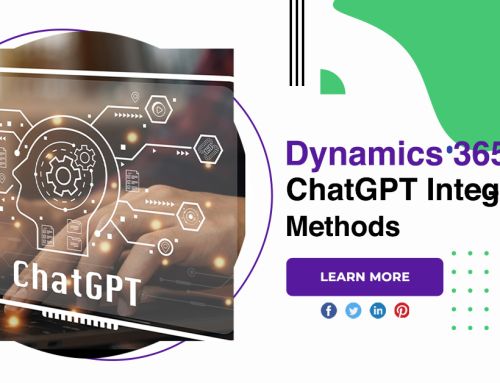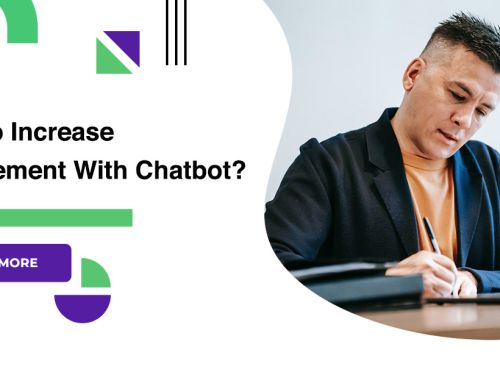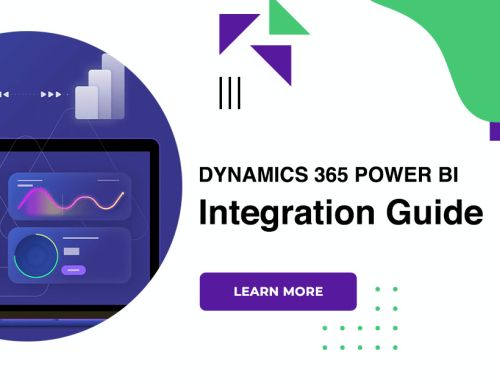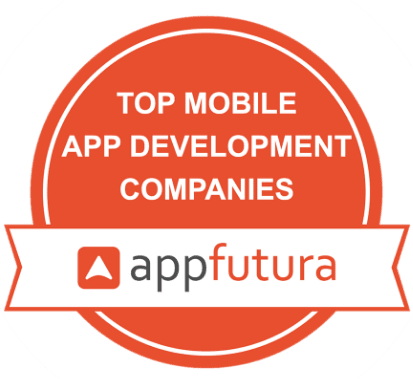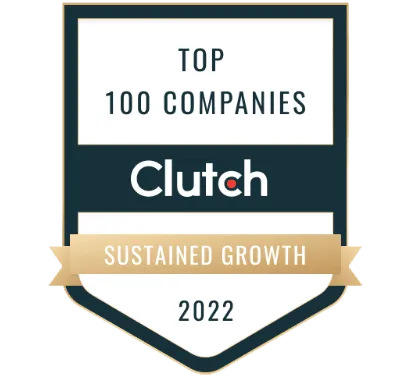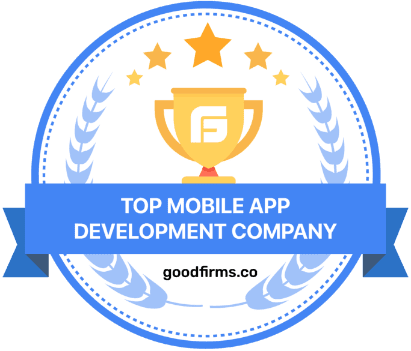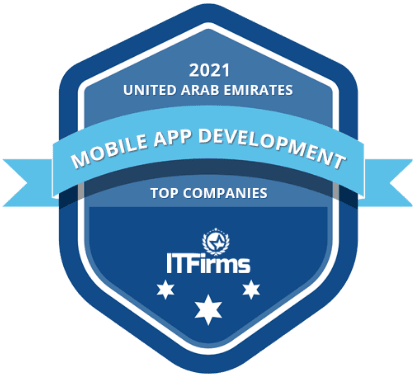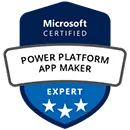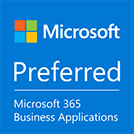How To Use Action SDK For Google Assistant App Development?
Allow users to do things through a conversational interface, which might include a quick command to turn on some lights or a longer conversation like playing a trivia game. When using the Actions SDK, you use the Action package to map intents to their fulfillment. You also need to provide query patterns in the Action package to define sample phrases that your users can say.
Action SDK for google assistant
Create and deploy a fulfillment webhook
When an action is triggered in your project, Actions on Google calls your fulfillment to start a conversation with users to perform the action. This back-and-forth continues until your event’s conversation ends.
Upload your action pack
Once you’ve created an action pack and deployed its fulfillment, you can upload the action pack to the Actions console. The Actions console uses Action projects to group your conversational action with metadata such as its review status and display name in the Assistant directory. The project also allows you to define metadata about your event and manage and track your event through the approval process.
Guide to the SDK and Action Builder
This guide walks you through setting up an environment for building actions using the Actions SDK and Actions Builder.
Associate built-in intents with application functionality
Browse the built-in intent reference to find the appropriate BII for your use cases.
Provide fulfillment details for built-in intents
Most of creating an app action consists of declaring a capability in your Android app’s shortcuts.xml source file, where you specify the selected BII and their corresponding fulfillment. BII models the user’s task query and the fulfillment intent provides the assistant with information on how to perform the task.
Send app action shortcuts to Assistant
Actions to users at relevant times, so they can easily discover and play your actions. This Jetpack library allows the assistant to process your shortcuts and suggest them to users at the appropriate time.
Preview app actions
During development and testing, use the Google Assistant plugin for Android Studio to test whether app actions work for your app. The plugin will preview your app actions in Assistant. With a test tool, you can test your implementations on a physical test device or emulator by providing a BII with the input parameters you expect from users.
Create a trial version
When you’re ready to test your app’s actions with other testers, create an internal or closed test release of your app. By default, your internal and release testers have access to app actions that have already been reviewed and approved.
Testing app actions
During development and testing, you use the Google Assistant plugin for Android Studio to create a preview of your App Actions in Assistant for your Google account.
Set up for testing
Before proceeding, make sure that you have Performing this setup allows you to test on Google Assistant surfaces and on the Google Home app, using the same account you used to sign in to the Actions console.
Run tests for your action
Testing your Action on a physical device, such as an Assistant-enabled smartphone, helps you to test the user experience and verify that your Action behaves as expected.
Conclusion
Follow the App Actions path to create an app action using our sample Android app. You can then continue with our guides to create app actions for your own app. You can also explore these other resources for creating app actions.