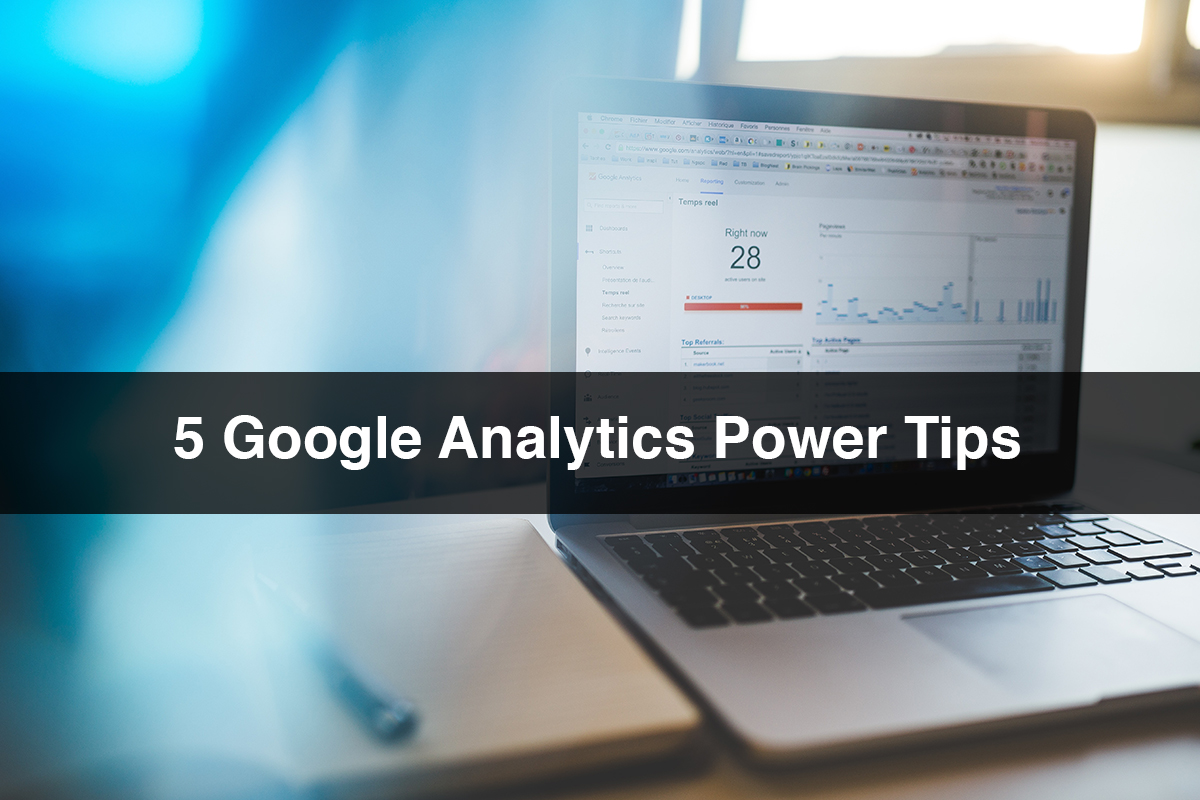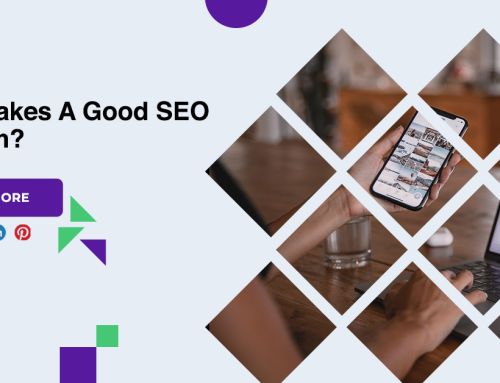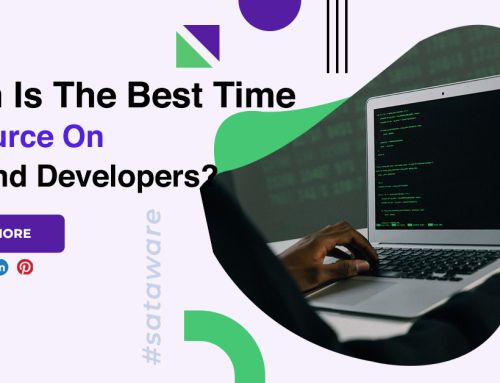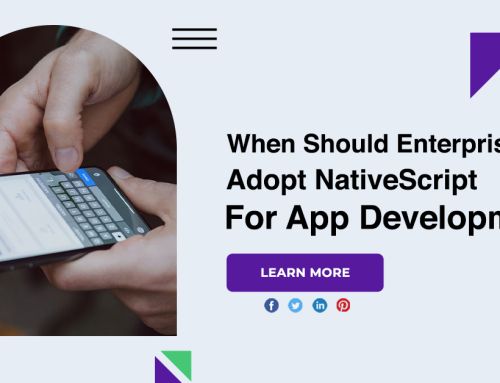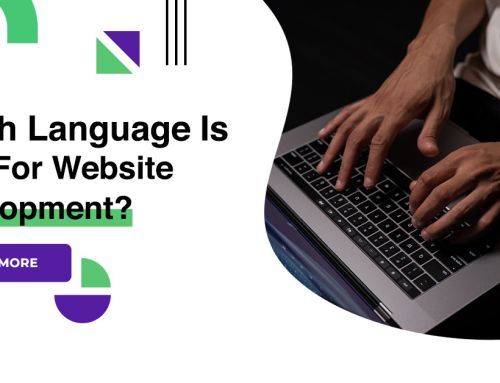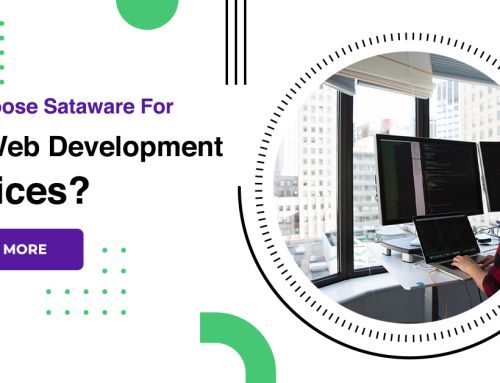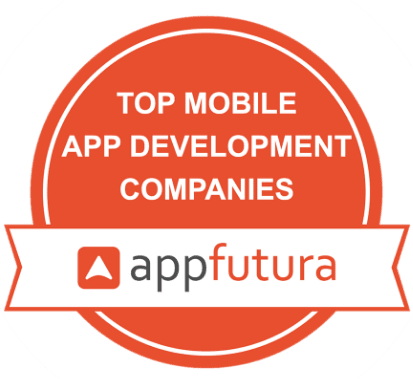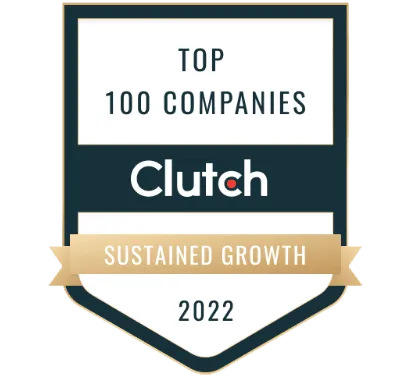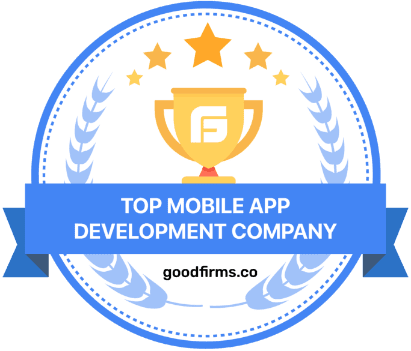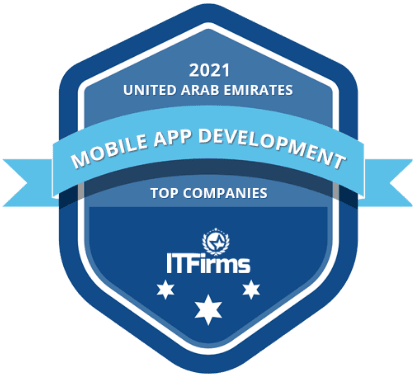5 Google Analytics Power Tips
Google Analytics is a great way to track metrics and analyze them over time, derive insights to make product and content decisions, improve the online experience for your users, and increase your site’s performance. Although Google Analytics has a lot of built-in help and guidance on how to link your website, we’ve put together a few tips to help you set goals and track them in more detail.
Google analytics
-
Setting the routes to the destination
In the Goals section of the Manager settings, each goal is broken down into three steps
- Setting the target.
- Description of destination.
- Destination details.
In the first two steps, Google Analytics will facilitate your work and provide you with different templates according to the type of goal Sales, Acquisition, Inquiry or Engagement. The third step is where the magic happens. While GA requires you to specify a destination the end of the URL where you want your users to end up, it also gives you the option to set a path.
By turning this option on, you can now specify all the steps a user would have to take to get to a given destination URL. So, for example, if you set a goal where the user reaches a URL ending in or checkout or thank you resulting in more money for my business, you could link all the steps the user would take to get to the purchase confirmation page.
Each step needs two types of information to create a path. First you will need to enter the name of the page and then the final URL of that page. Once you’ve set this up, you can view the path visualization by going to Conversions, Goals, Path Visualization in the dashboard panel.
-
Click-through tracking
While you can find other sites that offer this for different prices, Google offers their own free service through a Chrome extension. Simply install from the Chrome Web Store, connect to your GA account, and you’re good to go. Once you are on your site and have the plugin activated, you can view some relevant GA values. The real hero of this extension is the callouts that show click interactions on your site.
-
Adding milestones
Annotating reports is a great way to add some context to user behavior and traffic. These can be added directly from the admin settings under Personal Tools and Assets. To explain spikes and dips in traffic or conversions, you can include notes and specific dates about holiday events, feature launches, running campaigns, or making changes to your site. If you work and build your website iteratively, it can be nice to have a timeline built right into your analytics charts.
-
Adding secondary dimensions to your reports
Dimensions are another great way to add context to your analysis. In each report, a secondary dimension drop down menu appears directly above the data table. From there you will see a droplet with different sections. Once you select an item, a new column is added to the data table.
-
Find out what device’s visitors are using
The final hidden gem in GA is the ability to track what percentage of your users are using a computer, tablet or mobile. In the Insights sidebar, you can find this information under the Audience menu in the Mobile, Overview dropdown menu. Here you can see the total number of users on each device, as well as things like their bounce rate and total revenue by device type. Knowing this can be incredibly useful when allocating design and development resources. If you know that most of your users are on a desktop, but only a very small percentage are on a tablet, you can work more on desktop optimization instead of shifting more resources to a version of your site that will only ever get of your traffic.
Conclusion
Google Analytics is a powerful tool that has extremely insightful data and gives you an x-ray view of your website or app’s performance. With the tips we’ve outlined here, you can put your reports and traffic into context to help take your website to the next level.